#linux overheating fix
Explore tagged Tumblr posts
Text
Have you ever had to wrestle with your machine just to make something work? Drop your story below. 👇#linux
#1cuin.dll#cpu threshold#dll dependency error#dll error#dll missing wine#gpu threshold#linux#linux debugging#linux overheating fix#linux performance issue#linux windows compatibility#register dll wine#regsvr32#system freeze linux#tech struggle#uibuntu#wine#wine 32-bit prefix#wine application error#wine architecture#wine dll not loading#wine linux#wine regsvr32 fix#wine troubleshooting#winetricks
0 notes
Note
What is considered both a reasonable and maximum polycount for custom content hair and other types of custom content in The Sims 2 and does it depend on gaming specs? Also your work is great!
Thank you for taking the time to read it.
I, personally, use hair that is under 25K polys unless it's unique and cute. Anything over that is overboard and should get decimated. Any furniture or clothing over 10K is extreme for me.
As for specs, I'm inclined to believe that it's a game limitation, how powerful your computer specs are, and a secret third and fourth thing, your OS, and if you're a laptop user.
This OS talk is a side tangent, so bear with me:
Big disclaimer that this is all my opinion, not a factual piece. Don't take this as gospel and I'm far from an expert on operating softwares, computers, and CC for that matter. I went a little bit insane with the OS talk because you mentioned specs and this has been on my mind for a while 🥴
Every single time I've heard that someone installed TS2 on Linux, they are able to play on maximum settings with a BUNCH of CC for a long time and experience no pink soup or pink soup related crashing. I want to do my own research and play the same heavily detailed lot for the same amount of time on Windows and Linux and compare the differences as well as compare how they use resources differently. If I already did not have an attachment to Photoshop CC 2017, I would have made the switch by now.
Okay so Windows... I've played TS2 on my Asus laptop from 2020 and on my new desktop. Here's the spec difference
Laptop: Intel Core i7-9750H 6 Core Processor, 8 GB RAM, NVIDIA GeForce GTX 1650 (Windows 10)
Desktop: AMD Ryzen 5 2600X Six-Core Processor, 16 GB RAM, NVIDIA GeForce GTX 1080 Ti (Windows 11)
My laptop was really good for it's time (I bought it in March 2020), but it was pink soup galore for any cluttered CC lot, even with all of the fixes and GRM edits. My current setup is a mish mosh of my bf's and ex's computer parts and it runs perfectly fine, but I do not play long enough to encounter pink soup. (I have a job and I mainly play to get CC previews these days.) If you noticed, both my CPU and GPU were made before my laptop was sold, and yet it still performs way better. Laptops with top of the line hardware will never be more powerful than PCs with even mid to high level hardware from 5 years ago. Don't forget that laptops will throttle performance to protect itself from overheating and causing damage.
There is also no difference between installing and playing the game on Windows 10 and Windows 11, except that you should absolutely uninstall OneDrive if you haven't already. There might be some issue if you install with discs, but I don't own the discs.
And as for Mac, I truly believe that Mac is the worst way to experience Sims 2. Between the Super Collection crap, not being able to use third party tools (SimPE, Hair Binner, any other .exe files made to run for Windows), and the file limit that really hits you hard if you download a bunch of CC that you can't merge anyway because CCMerger can't run on Mac. I should say I have never played Sims 2 on a Mac, but this is my opinion after reading about the struggles of other MacOS users online.
The point of this OS tangent? None, really. I'm not trying to persuade you to use Linux or stop using Mac, this is simply what I've noticed and my opinions on the matter. There's millions of variables I did not cover such as DXVK, texture sizes, difference in specs between each OS and user and many other things I am forgetting.
Feel free to correct, add on, extrapolate or whatever. If you have any thoughts, please comment, add it in reblogs, or tag me in your post. I'm very interested in the current topics about high polys, pink soup and big textures for this game.
#spell.txt#cc discussions#my opinion on macs wont change though#sorry mac users#only thing im qualified for in this discussion is my photoshop certificate lmao
17 notes
·
View notes
Video
youtube
🔧 ARVUTIABI-ESOFT OÜ — Professional repair of laptops, computers, smartphones, tablets, game consoles, and other electronics in Tallinn (EE). 📍 Our workshop is conveniently located at Läänemere tee 30, and we’re ready to help with any issue! 💻 What we repair: ✅ Laptops and desktop PCs (any complexity) ✅ Smartphones and tablets ✅ Game consoles: PlayStation, Xbox, Nintendo Switch ✅ Gamepads, VR headsets, gaming steering wheels ✅ Monitors, chargers, TV boxes, and other peripherals --------------------------------------------------------- 🔧 Laptop repair in Tallinn: We diagnose and repair laptops of all brands — from motherboard replacement to cooling system cleaning. 👉 More info: https://arvutiabi-esoft.ee/ru/remont-noutbukov 🖥 Computer repair: Component replacement, data recovery, virus removal, and system configuration. 👉 More info: https://arvutiabi-esoft.ee/ru/chistka-kompyuterov 📱 Smartphone repair: Broken screen? Not charging? We’ll fix it! 👉 More info: https://arvutiabi-esoft.ee/ru/remont-smartfonov 📱💡 Tablet repair: Screen, battery, button, and charging port replacement. 👉 More info: https://arvutiabi-esoft.ee/ru/remont-planshetov 🎮 Game console repair: Cleaning, thermal paste replacement, overheating fixes, motherboard repairs and more — PlayStation, Xbox, Nintendo Switch. 👉 More info: https://arvutiabi-esoft.ee/ru/chistka-igrovykh-konsolej ---------------------------------------------------- 🛠 We also install and configure: ✅ Windows ✅ Linux ✅ macOS 🎯 Why choose ARVUTIABI-ESOFT OÜ? ✔️ Over 20 years of experience ✔️ Modern equipment ✔️ Individual approach ✔️ Honest pricing and warranty ✔️ We work with love and passion ❤️ 📍 Find us on Google Maps: 👉 https://maps.app.goo.gl/75x9ye2PaaFKtfi37 Read the reviews and find us easily! 📞 +372 56911777 🌐 https://arvutiabi-esoft.ee 📩 [email protected]
#youtube#arvutiabi#arvutiabi_esoft#computerworkshopinTallinn#computerrepair#laptoprepair#laptopcleaning#smartphone repair#tablet repair#gaming consoles repair#electronics repair#pc repair#pc assemble#os installing#tallinn
1 note
·
View note
Text
Best Laptop Repair in Dubai – Fast & Affordable Service
Expert Laptop Repair Services in Dubai
Laptops have become an essential part of our daily lives, whether for work, study, or entertainment. When your laptop breaks down, finding a reliable laptop repair in Dubai is crucial. At AtDoorStep, we provide top-notch repair services for all major brands, including Dell, HP, Lenovo, Apple, and more.
Common Laptop Issues We Fix
Our professional technicians handle a variety of laptop repair services in Dubai, including:
Laptop Screen Replacement – Cracked or flickering screen? Get it replaced with high-quality parts.
Battery & Charging Issues – Laptop not charging? We replace faulty batteries and fix power issues.
Keyboard & Touchpad Repair – Sticky or unresponsive keys? We provide quick keyboard replacements.
Software & OS Installation – Facing software crashes? We install and upgrade Windows, macOS, and Linux.
Motherboard & Hardware Repairs – Overheating or system failure? We diagnose and repair internal components.
Why Choose Us for Laptop Repair in Dubai?
Certified Technicians – Our experienced professionals ensure high-quality repairs.
Doorstep Service – We provide on-site laptop repair, saving you time and effort.
Affordable Pricing – Get the best service at competitive rates.
Quick Turnaround – Most repairs are completed on the same day.
Warranty on Repairs – We offer a service guarantee for your peace of mind.
Get the Best Laptop Repair Near You
If you are searching for laptop repair near me or laptop service near me, AtDoorStep is your trusted choice. We provide convenient and professional repair solutions across Dubai. Contact us today for fast and efficient service.
📞 Call us now or visit our website to book a repair!
#LaptopRepairDubai#LaptopServiceDubai#LaptopRepairNearMe#TechSupportDubai#DubaiRepairServices#ScreenReplacementDubai#ComputerRepairDubai#FastLaptopRepair#AffordableLaptopRepair#DubaiITSupport
1 note
·
View note
Text
Laptop repair
Laptop services are essential for maintaining the performance, longevity, and functionality of your device. At Electrosmart Hub in Palakkad, we offer a wide range of professional laptop services to address various issues, from hardware malfunctions to software problems. Whether your laptop is experiencing slow performance, hardware damage, or software glitches, the expert technicians are ready to provide effective solutions.
Laptop Screen Repair and Replacement
A damaged or cracked screen can make using your laptop difficult or impossible. Whether your laptop screen has dead pixels, flickers, or has suffered physical damage, Electrosmart Hub offers screen repair and replacement services for all major laptop brands, including Dell, HP, Lenovo, Acer, and MacBook. High-quality replacement screens are used to restore the display to its original clarity and functionality.
Battery Replacement
Laptop battery life decreases with time, and a faulty battery can cause frequent shutdowns or the need for constant charging. At Electrosmart Hub, you can get your laptop battery replaced with genuine, high-quality batteries suited to your specific model. This ensures longer battery life and improved portability, allowing you to work without being tethered to a power outlet.
Keyboard Repair and Replacement
Keyboard issues, such as unresponsive keys, stuck keys, or damaged keyboards, can significantly affect productivity. Electrosmart Hub provides laptop keyboard repair and replacement services. Whether it’s a single faulty key or the entire keyboard that needs replacing, the technicians ensure that your laptop’s typing experience is smooth and fully functional again.
Motherboard and Circuit Repairs
A damaged or malfunctioning motherboard can cause a range of issues, from your laptop not turning on to various hardware malfunctions. At Electrosmart Hub, skilled technicians are experienced in diagnosing and repairing motherboard problems. Whether it’s a power issue, faulty connections, or damaged components, they provide comprehensive repair services to get your laptop working again.
Operating System Installation and Upgrades
Keeping your laptop’s operating system updated is crucial for security and performance. Electrosmart Hub offers installation and upgrade services for Windows, macOS, and Linux operating systems. If you’re experiencing issues with your current OS, such as slow performance, frequent crashes, or compatibility issues, the team can install the latest version to ensure smooth operation.
Virus and Malware Removal
Viruses, malware, and other security threats can compromise your laptop’s performance and personal information. Electrosmart Hub offers virus and malware removal services to eliminate harmful software from your laptop. The team also provides security updates and software installation to protect your device from future attacks, ensuring that your laptop remains safe and secure.
Laptop Body and Hinge Repair
Laptop hinges and body parts can wear out or break over time, especially with constant opening and closing. Electrosmart Hub offers hinge repair and replacement services to fix any physical damage, ensuring that your laptop remains structurally sound. This service also includes body repair for damaged or cracked laptop cases.
Laptop Cleaning and Maintenance
Dust and debris can accumulate inside your laptop, affecting its cooling and performance. Electrosmart Hub provides thorough internal cleaning services to remove dust from fans, vents, and other components. Regular maintenance helps improve airflow, prevents overheating, and keeps your laptop running efficiently.
Laptop Cleaning and Maintenance
Dust and debris can accumulate inside your laptop, affecting its cooling and performance. Electrosmart Hub provides thorough internal cleaning services to remove dust from fans, vents, and other components. Regular maintenance helps improve airflow, prevents overheating, and keeps your laptop running efficiently.
At Electrosmart Hub, the focus is on delivering comprehensive laptop services for all major brands and models. With a team of highly trained technicians and access to quality replacement parts, Electrosmart Hub ensures your laptop is restored to peak performance—whether it’s for work, study, or entertainment.
0 notes
Text
How to Optimize Your Computer Server for Maximum Performance?
Optimizing your computer server for maximum performance involves a series of steps that enhance its efficiency, reliability, and speed. Here are some detailed instructions to help you achieve this:
1. Hardware Optimization
a. Upgrade Server Hardware
RAM: Ensure your server has sufficient RAM. Upgrade to ECC (Error-Correcting Code) RAM for better reliability.
Storage: Use SSDs (Solid State Drives) instead of HDDs (Hard Disk Drives) for faster read/write speeds.
CPU: Upgrade to a more powerful CPU with higher clock speeds and more cores.
Network Interface Cards (NICs): High-speed NICs, such as 10GbE, are used to handle increased network traffic.
b. Maintain Hardware
Regular Cleaning: Dust and clean server components to prevent overheating.
Monitor Hardware Health: Use tools to monitor temperatures, voltages, and fan speeds.
2. Software Optimization
a. Optimize Operating System (OS)
Choose the Right OS: Select an OS tailored to your server's role (e.g., Linux distributions like Ubuntu Server or CentOS for web servers).
Update Regularly: Keep the OS and all software up to date with the latest patches and security updates.
Remove Unnecessary Services: Disable or uninstall services and applications that are not needed.
b. Optimize Applications
Database Optimization: Use indexing and query optimization techniques. Consider database clustering for load balancing.
Web Server Optimization: For Apache, use modules like mod_deflate for compression. For Nginx, adjust worker processes and caching settings.
Caching: Implement caching mechanisms such as Memcached or Redis to reduce database load.
3. Network Optimization
a. Configure Network Settings
Adjust TCP/IP Settings: Optimize parameters such as TCP window size and timeout settings.
DNS Configuration: Use reliable and fast DNS services.
b. Network Security
Firewall Configuration: Use firewalls to block unnecessary ports and protect against attacks.
Use VPNs: Secure remote access with VPNs to ensure encrypted connections.
4. Performance Monitoring and Tuning
a. Use Monitoring Tools
System Monitoring: Tools like Nagios, Zabbix, or Prometheus can provide insights into system performance and alert you to issues.
Log Analysis: Regularly analyze logs to detect and resolve errors and performance bottlenecks.
b. Regular Performance Tuning
Load Balancing: Distribute workloads across multiple servers to prevent any single server from being overwhelmed.
Scalability Planning: Plan for future growth by considering horizontal and vertical scaling options.
5. Security Enhancements
a. Regular Security Audits
Vulnerability Scanning: Use tools like Nessus to identify and address vulnerabilities.
Penetration Testing: Conduct regular penetration tests to find and fix security weaknesses.
b. Data Protection
Backups: Implement regular, automated backups and test restore procedures.
Encryption: Use encryption for sensitive data, both in transit and at rest.
6. Energy Efficiency
a. Power Management
Use Energy-Efficient Hardware: Choose energy-efficient hardware components.
Configure Power Settings: Adjust power settings to reduce consumption during low-usage periods.
b. Cooling Optimization
Efficient Cooling Systems: Use advanced cooling systems to maintain optimal temperatures.
Hot and Cold Aisle Containment: Implement hot and cold aisle containment in data centers to improve cooling efficiency.
Conclusion
By systematically addressing these areas, you can significantly enhance your server's performance, reliability, and security. Regular monitoring, updates, and proactive maintenance are key to maintaining optimal server performance over time. You can check more at Netseg.me.
0 notes
Text
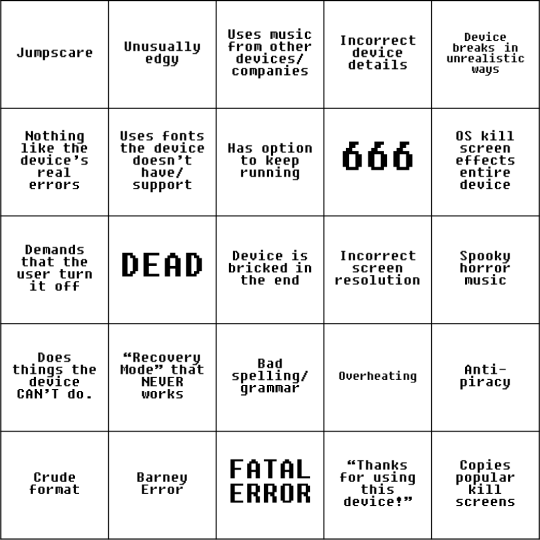
Here's a Bingo card for shoddy Unknown Creepy Kill Screens! Because I've seen quite a few absolutely terrible kill screens that utterly suck.
Here's the explanations of most of the squares under the cut:
Unusually edgy: Basically kill screens that rely on edgy music and visuals to scare the audience. Stuff like gore, gratuitous red and black and spooky fonts are examples of gratuitous edginess.
Uses music from other devices or companies: Such as hearing the original xBox's idle ambience in a GameCube Kill Screen... or Fearful Harmony in an xBox Kill screen. Even the best kill screens aren't immune to this trope.
Incorrect device details: Basically when a kill screen says something about the malfunctioning device that is outright impossible - such as claiming that the hard drive in your Gameboy Colour is dying... which is impossible because no Gameboy model ever had a hard drive!
Device breaks in unrealistic ways: When the kill screen claims that your device is damaged in a way that is only likely to happen if you took it apart and started stabbing it with a knife, such as overheating causing USB ports to die first. (More on overheating later, by the way!)
Nothing like the device's real errors: If a device already has a death screen in real life (e.g. Windows Blue Screen of Death), but the kill screens don't bear even the slightest resemblance to those. An exception can be made if the kill screen is in a very basic, lightweight fashion because the error is just THAT BAD (e.g. Nintendo Gamecube Unknown Creepy Kill Screen).
Uses fonts that the device doesn't have/support: Fonts that don't come with the device or can't even be used on the device (e.g. TrueType or OpenType fonts in Windows 1x) are another shitty kill screen trope. Realistically, if the font wasn't already installed on a device, chances are it's not going to be used in any error screens the device might have.
Has option to keep running: In real life, if an electronic device is worried that further damage will occur if it keeps running, it would NOT give you the option to continue. The Blue Screen of Death tends to shut down Windows with no way to return other than a restart. The Macintosh Bomb Screen usually only offers a Restart button. The Nintendo 3DS leaves you with no choice but to press the POWER button to turn it off. And the errors that trigger them are NOTHING compared to whatever causes these Unknown Creepy Kill Screens.
666: This trope is usually to do with error codes. Because it's just so edgy to have the Devil's number as or part of your error code. Nah, your device isn't damaged or broken, it's just possessed by some demon who just wants to scare the crap out of you.
OS kill screen affects entire device: Applies to operating systems that run on a variety of devices and can easily be changed, such as Windows and Linux. These operating systems might be able to detect hardware problems and throw errors accordingly, but whatever causes these creepy kill screens would have to also lead to something from the BIOS/UEFI. Furthermore, a device bricked by hardware malfunctions isn't likely to even try to boot into an OS. It is far more likely to get stuck on a BIOS/UEFI error screen (e.g. "No Bootable Media Found") or refuse to even POST.
Demands that the user turn it off: For some reason, these devices constantly beg the user to turn them off to prevent further damage... even though they should be able to shut themselves off. In real life, devices experiencing certain problems can and will shut themselves off (such as my eMachines when it overheated) and even refuse to power on (such as a 3DS with a just about dead battery) until the problem is fixed.
DEAD/FATAL ERROR: The climatic jumpscares in toypop's Nintendo GameCube Unknown Creepy Kill Screen and ChrisGHD and DJ Deedahx's Nintendo Switch Kill Screen. They have since been seen in many other kill screens.
Device is bricked in the end: This is pretty much a free space, as just about all devices depicted in unknown kill screens end up unable to work anymore. However, this may not necessarily mean that the device in question is beyond repair.
Incorrect Screen Resolution: When the kill screen has a screen resolution that is not one you would see on the device in question. Bonus points if the screen resolution is physically impossible on said device.
Spooky Horror Music: Unsettling glitchy noises and already existing error "music" like Fearful Harmony are one thing, but stock horror movie music is another. And it's nearly always cringe.
Does things the device can't do: Sometimes kill screens just defy the hardware and software limitations of the devices they're for. Such as a Gameboy playing horror music without the limitations of the speakers or how the Gameboy handled sounds in the first place. Or a GameCube trying to access the Internet during Recovery Mode. Speaking of which...
"Recovery Mode" that never works: A more recent trope in these kill screens is Recovery Mode, which can be summed up as the device's last ditch attempt to save itself from whatever is destroying it. And it pretty much NEVER WORKS! Hell, some devices or OSes that already have a differently named equivalent (e.g. Repair Your Computer and Safe Mode in Windows) will have a Recovery Mode anyway. It should be noted that in real life, Recovery Mode, or any other equivalent, will be situational, but super helpful rather than a failed silver bullet.
Bad spelling/grammar: This trope is common in low-effort kill screens... and just about non-existent in real life. While it is possible to find one or two mistakes in real error messages, you're not going to have error screens that are just riddled with them!
Overheating: The cause of malfunctions in some kill screens, especially more recent ones. This is one of the worst ways you can explain why the device is malfunctioning. Why? Because just about every electronic device responds to severe overheating with shutting the fuck off to prevent further damage. And what would overheating kill first? The CPU and GPU, components that, if fried, would prevent the device from doing anything let alone showing an error message. Furthermore, it is better for a device to shut itself off rather than stay running just to show an error message to the user - there may not be time to show the error, especially at higher temperatures.
Another thing that pisses me off about this trope is when the temperatures are either: A) Too low to cause damage, even in the long term (i.e. I WISH my laptop would STAY at those temperatures) B) High, but still below temperatures where any serious action would be taken (e.g. < TJ Max) C) So high that I don't even how tf the device is still running.
Anti-piracy: Unknown Creepy Kill Screen meets creepypasta Anti-Piracy screens! Yay!
Crude Format: When a creepy kill screen has a super low-effort design. Note that this does NOT apply to basic error screens such as the Windows XP/Vista/7 BSOD or startup error messages such as "BOOTMGR is missing", but rather something more like slapping text onto pictures, adding scary music and calling it a day.
"Thanks for using this device!": A happier(?) ending where the user gets a screen saying "Thanks for playing!" or something like that.
Copies popular kill screens: Mostly applies to kill screens that pretty much copy the format, wording and even music and sounds from other kill screens, usually more popular ones like ChrisGHD and DJ Deedahx's Nintendo Switch Kill Screen.
0 notes
Text
5 Tips to Save Money on PC Repairs
Need to fix your PC yet need more cash? Here's the manner by which to make straightforward PC fixes that get a good deal on PC auto shop costs.
You don't need to pay for costly specialized help to fix your PC. Most fixes are straightforward and can be finished very quickly.

However, I Don't Know How to Repair a PC!
Before the home PC unrest of the 1990s, the techiest thing I had ever done was plug in a joystick. I didn't possess a PC until 2001, when I was 25.
A long time later, while I'm no Linux master or Microsoft Visual Studio wizard, I can deal with PC equipment side of PCs. I figured out how to fix PC equipment, and I'm certain you can as well.
Fixing your own PC implies you can set aside cash. PC fix shops charge for parts and work. In the event that you can get the parts economically, why not figure out how to fit them yourself?
Try not to figure you can? Reconsider: the mystery is in seeing how the different pieces of the PC cooperate. While not all things are replaceable, the plate drive, power gracefully, RAM, processor, and motherboard would all be able to be fixed or supplanted.
1. Hard Disk Recovery and Replacement
The hard circle drive is apparently the most widely recognized PC part to require fix. Disappointment may be because of biting the dust equipment or malware.
In any case, you will likely have a lot of information that necessities recuperating. so you can keep on utilizing it. Our manual for recuperating information from a dead hard circle drive (HDD) is the spot to begin.
2. Testing and Replacing Your Power Supply
A typical issue in more seasoned PCs is an imperfect force flexibly unit (PSU).
General support and housekeeping can keep your PC liberated from obstructed residue. Be that as it may, something will in the long run cause your capacity flexibly unit to denounce any and all authority.
Yet, what would you be able to do, other than traveling to the closest store or going through hours at home hanging tight for a conveyance? Indeed, on the off chance that you have to get fully operational ASAP, you could generally attempt a PSU from an old PC. This may be one you have put away in the storm cellar, space, or carport.
Note this should just be a transient fix, nonetheless. Your smartest choice is another PSU, ensuring it is ideal for your PC and how you use it.
3. Supplanting and Upgrading RAM Modules
Not all RAM is made similarly. Less expensive RAM modules will in general be increasingly slow solid. Then various sticks of RAM ought to be indistinguishable. Blending and coordinating is an impractical notion, as the slowest of the gathering decides the most extreme exhibition.
Should you have to redesign your RAM, you'll have to take care choosing the correct module for your framework. The mix of motherboard and processor (CPU) make this a difficult exercise - luckily it's easy to locate the correct mix.
A decent method to check the best RAM modules for your framework is to utilize an internet checking instrument. Slam producers Crucial offer two RAM checking instruments on their site. One of these lets you peruse for your PC model, while the other is downloadable and checks your framework.
4. Straightforward PC Display Issues Repaired
Show issues on your work area PC could have numerous causes. Maybe the screen is suspect; there could be a presentation driver issue; the HDMI link may be flop.
These can be effortlessly checked and settled. However, consider the possibility that the issue is equipment based and the showcase is working consummately.
For PCs outfitted with a discrete designs card (that is, a GPU introduced in an extension space), substitution is likely. Nonetheless, it merits checking first that the gadget is accurately controlled and isn't overheating.
Overheating issues can regularly be settled by improving wind stream or adding another fan to your PC case. Try not to stress if the issues in the long run bring about you supplanting the GPU. It's much similar to supplanting or including RAM modules, with the equivalent antistatic safety measures.
5. At the point when Your Computer Needs a New CPU
One of the most squashing frustrations while investigating a PC is the disclosure that your CPU needs supplanting. Purchasing another CPU can be troublesome, so check our manual for double center and quad center contrasts for help.
The expectation of another processor and the speed benefits your PC may pick up is in every case great. The information that you've spared upwards of $50 for the delight of fitting the CPU yourself is additionally entirely stunning.
Get more details from Ask Computers.
1 note
·
View note
Photo

Slow iMac Fix Frisco
Is your iMac boot slow? Is your iMac stay in Apple logo for long time? Do you see beach ball sign all the time in your iMac? One click take about a minute to response? These sign on iMac are caused by bad or dying hard drive, computer virus, computer malware, low Memory or less RAM, iMac storage is full, graphic card issue, and more.
We provide service on all iMac from Vintage, Obsolete, or New. iMac 27″ 5K A2215, iMac Pro 27″ A1862, iMac 5K 27″ A1419, iMac 2K 27″ A1419, iMac Non-Retina 27″ A1312, iMac Non-Retina 24″ A1225, iMac Non-Retina 24″ A1220, iMac 4K 21.5″ A2116, iMac 4K 21.5″ A1418, iMac 2K 21.5″ A1418, iMac Non-Retina 21.5″ A1311, iMac Non-Retina 20″ A1224, iMac Non-Retina 20″ A1225 are the model we work on for Slow iMac repair in Frisco.
Looking for Slow iMac Fix in Frisco?
We work on all Slow iMac Fix in Frisco and its surrounding area. Best Slow iMac in Frisco with iFixDallas, we work on all Gaming Laptop, MacBook, iMac and Regular Laptop screen repair in Frisco and its surrounding area. Laptop Screen Replacement and repair Hope Park Frisco, Frisco Heritage Museum, Phillips Creek Ranch Frisco, Omi Frisco Hotel, Collin College Frisco, Independence High School Frisco, Ohio Dr Frisco, Coit Rd Frisco, Dallas North Tollway Frisco, Eldorado Pkwy Frisco, Preston Rd Frisco are some of the places we provide service.
iMac Repair Service Frisco
Some of the iMac repair service we provide slow iMac Repair Service in Frisco includes
iMac Hard Drive Repair Service Frisco
iMac SSD Upgrade Service Frisco
iMac Power Supply Repair Service Frisco
iMac Logic Board Repair Service Frisco
iMac Screen Replacement Service Frisco
iMac LCD Replacement Service Frisco
iMac Question Mark with Flashing Folder Repair Service Frisco
iMac Prohibition Sign Repair Service Frisco
iMac Stuck on Apple Logo Repair Service Frisco
iMac RAM Repair Service Frisco
iMac RAM or Memory Upgrade Service Frisco
iMac Not Powering On Repair Service Frisco
iMac Overheating Repair Service Frisco
iMac Diagnostic And Repair Service Frisco
iMac Virus Removal Service Frisco
iMac Data Recovery Service Frisco
iMac Data Transfer From Old to New iMac Frisco
iMac Speaker Not Working Repair Service Frisco
iMac Bios Lock Repair Service Frisco
iMac Beeping Noise Repair Service Frisco
iMac 20″ Non Retina Repair Service Frisco
iMac 21.5″ Retina Repair Service Frisco
iMac 21.5″ 2K Retina Repair Service Frisco
iMac 21.5″ 4K Retina Repair Service Frisco
iMac 24″ Non-Retina Repair Service Frisco
iMac 27″ Retina Repair Service Frisco
iMac 27″ 2K Retina Repair Service Frisco
iMac 27″ 4K Retina Repair Service Frisco
iMac 27″ 5K Retina Repair Service Frisco
iMac Pro 27″ Retina Repair Service Frisco
WHY iFIXDALLAS?
iFixDallas is an industry-leading service center, where we repair and provide services in all Apple, Microsoft Surface Pro, Windows, Linux, Samsung, HP, iPhone, iPad, PC laptop, Dell, Console, Data recovery, Virus Removal, Website Design, Technical support, IT Consultant, and many more IT support in Dallas, Little Elm, McKinney, Frisco, The Colony, Prosper, Celina, Carrollton, Richardson and other cities within Fort Worth Dallas (DFW) area. Your device and you are in good hands because iFixDallas has certified technicians who are experienced with pc laptops, apple mac for many years. iFixDallas does all their repairs in-house meaning we are more concerned with your data privacy. Certified Technicians mean you are getting a quality of work, fast services, and an affordable price. We inspect and diagnose every device to make sure the problems are at the specific parts of the laptop. iFixDallas also service and repair on Apple iPhones, Apple iPad, iMac, MacBook, MacBook Air, MacBook Pro, Mac Mini, Mac Pro, Android smartphones, android tablets, pc tablets, surface pro, Ultrabook, gaming laptop, custom build computers, MSI, Alienware, pixel phones, Google phones, data recovery, data migration, data backup, consoles such as Xbox, Nintendo switch, ps3, ps4, ps5, xbox1, Xbox 360 and more.
0 notes
Text
Inboard 120 140 Mercruiser Manual
Read Book Mercury 120 Inboard Engine Diagram. Mx simulator enduro track speed. Download a copy of a repair manual for your MerCruiser straight to your computer in seconds—fix you engine or sterndrive now. OEM MerCruiser 3.0 / 2.5 / 120 / 140 Alpha one 12¾ inch Engine Coupler 12632A6 $249.99 Trending at $255.36 Trending price is. For sale is a Mercury MerCruiser Model 120 140 Inboard Outboard Boat Owner Operator Manual Covers Model 120 2.5L 4 cyl 153 cu in 120 HP Model 140 3.0L 4 cyl 181 cu in 140 HP. Need an Owner’s Manual for your Mercury Engine to perform maintenance, replace parts or just learn more about your engine? Mercury has made it easy for you to receive a free printed copy or to download and print your own copy. To order a printed version of the Service Manual for your particular Mercury Outboard or MerCruiser Engine, click here. 2002 mercruiser 350 horizon inboard specs how to replace a water pump on a mercruiser motor how to replace the spark plugs on a 5.0 mpi mercruiser mercruiser bravo 3 service manual download mercruiser cooling system obstructed 1988 mercruiser 4.3 service manual 1979 mercruiser 470 manual download free 1989 mercruiser 4.3 l operation. 1986 mercruiser 140 hp alternator wiring diagram - Read and Download 1986 mercruiser 140 hp alternator wiring diagram here. Our online library related with 120 Hp Mercruiser Inboard Service Manual. 1986 Stern Drive Manuals- Repair Mercruiser, OMC, - Paper and Seloc online stern drive motor maintenance & repair manuals for MerCruiser, the OMC.
Mercruiser 1964-1991
USA -EU
Rating:4.8Help
Inboard 120 140 Mercruiser Manual Transmission
BUY NOWRedeem Rewards Buy for $11.95 or set your own Price!
Inboard Motors - Mercury Mercruiser - 1964-1991 manual
This manual covers the gasoline engines, drives including inboards and transmissions.
To find information in PDF file please use 'Ctrl+F' or 'Command+F' for Mac and enter keywords you need to find in a manual.
File will be available for download in minutes!
Number of pages: 599 File Size: 59.14 Mb Approximate Download Times:
Connection 56.6Kb/s: 18 Min. 20 sec.
Connection 512Kb/s: 2 Min. 2 sec.
Connection 1.5Mbps: 41 sec.
If you see missing pages in PDF manual - they were deleted blank pages.
Anything below this line is NOT a product description. All information below is for explanation/promotion purposes only and may not reflect product details.
'Inboard Motors - Mercury Mercruiser - 1964-1991 service manual' manual can be saved to any computer hard drive, flash storage, burned to a CD or DVD ROM or any other digital media. Once manual is downloaded any number of pages could be printed or it could be printed in whole. Manual could be opened on any mobile device (like iPad, iPhone or Android device etc.) any computer capable of viewing a PDF files including IBM compatible computers running Windows, Linux (or any other flavor of UNIX). Apple Computers have native support for PDF files.

TAGS:
Inboard 120 140 Mercruiser Manual Fuel Pump
Mercruiser alpha one repair manual mercruiserfan belt diagram 2001 Mercruiser litre Mercruiser 5. mpi manual Mercury boat motor manual Mercruiser repair manual online reference repair manual car truck motorcycle ATV boat Jet Ski tractor. Mercruiser stern drive 1964-1991 boat inboard Mercury motor Mercruiser service bulletins Mercruiser 140 service manual pdf 1991 Mercruiser 350 1985-1989 Mercury Mercruiser marine engines number 10 gm cylinder factory service repair manual fix repair manual. Mercruiser Stern Drive 1964-1991 Service Repair Mercruiser stern drive repair manual stern drives gasket Mercruiser stern drive engines service repair manual 64-91. Mercruiser 140 manual mpi Mercruiser owner manual mercury marine model mcm 140 Mercury mcm 140 1964 mercurt mercruiser gulfstream pleasure boat manual 120 mercruiser inboard motor wiring diagram. 350 Mercruiser Engine Diagram diagrams of mercury 140 inboard Mercruiser 5. 230 overheating high speed repair manual for 1964-1991 Mercury Mercruiser stern drive and inboard repair. 1964 fabuglas inboard for parts wiring for a inboard 120 hp mercrusier motor Mercruiser bravo diagram electrical diagram 1987 mercruiser 180 new Mercruiser 5. 305 mpi alpha 260 HP engine and outdrive package. Mercruiser 1964 283 sterndrive Mercruiser alpha one gen upper and lower complete Mercury starter outboard Mercury starter arco-5388 Mercruiser Stern Drive 1964-1991 Service Repair Manuals. Diagram of 350 Mercruiser engine infinity ski boat inboard motor service guide Mercury inboard specs mercury mercruiser 120 diagram Mercruiser 5. mpi service manual. Repair manual for edson inbord motor boots mercury marine inboard engines of 1964 Mercury Mercruiser marine engines 15 gm cylinder service repair Mercruiser 120 Wiring Diagram. Mercury Mercruiser gm cylinder 1985-1989 service manual pdf service manual mercury marine inboard diagrams 1990 Mercruiser alpha one manual owners guide books pdf. Mercruiser factory repair guide manual online reference repair manual mercruiser 120 bellow diagram Mercruiser complete engine package fuel injection alpha.
MORE SEARCHES:
Mercruiser 120 Engine
Write a Review
0 notes
Text
Best Temperature Monitor For Mac 10.8.5

Mac OS is slightly different from other operating system like Windows and Linux. It has different feature and comes with extra layer of security so that’s why everyone prefer to use MacBook Pro to work on it. But it’s doesn’t mean that MacOS doesn’t have any pain point to the users. Sometime MacBook started to overheat and causes to system failure. MacBook Pro 2018 and 2019 & 2020 version most causes issue was overheating. Did you realize that you can check CPU temp on Mac with macbook temperature monitor apps.
Whether you need to monitor the temperature and humidity in your cleanroom, ensure temperatures in your refrigerator or freezer, or verify dishwasher sanitizing temperatures, Grainger can help with high-quality, precision wireless temperature monitoring systems. Shop online today! Here’s the list in which you will find the best CPU temperature monitors that enable the status of every activity and mishap to get into your knowledge. Temp Monitor (And by Temp it means Temperature) is one of the best Mac temperature monitors that will help you know the status of your Mac CPU temperature in its own smooth way.
Monitoring temperature on Mac is easiest way to keep eye on Mac health and extend CPU usages to stop or kill unused process. On regular basis you need to check mac temperature to lagging off your device. If you are a gamer or high end vide editor these process takes extra memory from your system and cause to overheat in that case, you can cool down your mac by checking macbook temperature monitor.
Mac OS default App activity monitor also help to keep and eye on your Mac process but it unable to help in check CPU temp on mac. Activity monitor only list all current activities running on the system and you can also force quit to the task. But you know that built in activity monitor is not good enough to monitor temperature on mac.
How to Check CPU Temperature on Mac
There are few steps which can help you to check CPU temperature on mac and even you can also use best mac temperature monitor apps for it lets start the process.
What is The Ideal CPU Temperature on Mac?
So, this depends on model to model, but we can assume that generally our room temperature in between 21 to 24 degree Celsius and your Mac good enough 10 degree Celsius more on room temperature. Like if your Mac temperature in between 30 to 35 that’s ok you no need to extra take care of it.
But your Macbook temperature monitor software count it to more then 35-degree Celsius then you need to fix it. Because high CPU temp on mac can cause to leg your mac, slow down its performance and even sometime crash your OS too.
So Why You need to monitor CPU temp on mac
There is multiple reason for why you need temperature monitoring software for mac. You can benchmark your newly Mac machine or you can want to find out what your CPU fan working. Sometimes we just want to install high end game which is not supported by our used version of Mac. In that case Mac CPU start heating and temperature goes high. But you can easily check mac temperature by using following best mac temperature monitoring software.
List of Best Mac Temperature Monitor Apps
Checkout this amazing macbook CPU temperature monitor list which can help to diagnose actual problem in your mac.
1. Fanny Widget for Mac
Developer: Fanny
Price: Free
Demo Version: Available to Try
Rating: 4.6/5.0
Version: 2.3.0
Compatibility: Mac OS 10.11 or later
Fanny is basically widget for your Mac OS to monitor your Mac Fans. It also shows your Mac CPU temp and GPU temp. You can check CPU temperature on mac with Fanny Widget and notification center. Here are few feature of fanny widget best mac temperature monitor app.
Get information of current speed, target speed, min/max speed
Real time fan speed
Real time CPU temperature
Real time GPU temperature
2. Temp Monitor from VimiStudios
Developer: Vimistudios
Price: $4.99
Demo Version: Available to Try
Rating: 4.6/5.0
Version: 1.4.2(53)
Compatibility: OS X 10.11 or later. Intel, 64-bit processor.
Temp monitor is beautiful temperature monitor app for mac which show you all available sensor in your MacBook Pro. Here are few features of this mac temperature monitor app for mac.
Support for all available sensor on mac
You can even customize overheat temperature process
Check and view every fan speed
Fan control on auto and manual way
Also support MacBook Pro touch bar
It’s all feature makes it your make cooler while overheating. It helps you to display audio and visual notification from MacOS notification center. If you like it and want to give it try just use trial version first or buy it just in $4.99 to make your Mac CPU cooler.
3 iStats Menu 6
Developer: Bjango
Price: $11.79
Demo Version: Available to Try
Rating: 4.4/5.0
Version: 6.4

Compatibility: OS X 10.11 or later. For lower version use 5.32 version
iStats menu 6 is specially design for CPU usages. It shows highly detailed CPU information with current usages for every single core, history graphs and load average time. Sensor supporting help you to manage temperature of your CPU and GPU, hard drive temperature, GPU frequency, voltage, current, power, and Fan Speed. So, we can say that this is the one of the best MacBook Pro CPU temperature monitor app.

Not even with temperature it also helps you in Weather, uptime, network connection and shows the usages of every single process. Buy this or try for free to iStats Menu 6.
4. TG Pro from Tunabelly
Developer: Tunabelly Software
Price: $20 (Currently Offer $10 only)

Demo Version: Available to Try
Rating: 4.4/5.0
Version: 2.48
Compatibility: OS X 10.10 or later.
Extend your MacBook life with this amazing CPU temperature monitor app. TG Pro works with OS X version 10.10 or later. No matter you are using 2016 MacBook Pro model or 2020 newly launched model. It helps to optimize temperature and check CPU fan speed of every Mac machine.
If your Mac getting hot or overheating you can manually boost your fan speed and make it cooler. It also shows the full log detail of every process. The best part is that it shows every CPU core temperature separately so you can easily check and work accordingly.
5. XRG from Gaucho
Developer: Gaucho Software
Price: Open Source/Free
Demo Version: Available to Try
Rating: 4.1/5.0
Version: 2.8.2
Compatibility: OS X 10.10 or later. (Also Support 10.5 and 10.6)
XRG is free and open source mac System monitor software. It helps you to monitor CPU and GPU activity. Along with these features it also monitors your MacBook memory usages, battery status, machine temperature, Fan Speed, and Weather information.
6. Menubar Stats 3
Developer: Seense
Price: $4.99
Demo Version: Available to Try
Rating: 4.1/5.0
Version: 3.4
Compatibility: OS X 10.12 or later.
After very long time Menubar Stats revamped from version 2 to version 3. Menubar 3 is one of best CPU temp check mac app which composed of CPU, Disk, Network, Bluetooth etc. Its keep and eye on your MacBook CPU usages, memory status, disk usages and internet connection. It also takes you of Mac machine battery life. It also helps to manage your Bluetooth, CPU fan speed, GPU, and temperature.
7. MonityApp for OS X
MonityApp is advanced Mac temperature monitoring widget for your Mac. It helps you to manage your current running app statistics, sensor, temperature, Fan Speed, CPU utilization, memory usages, impact of currently running applications and power consumption of your MacBook.
It indicates to Realtime CPU usages, battery status and sensor help to check Fan speed and outside weather report. MonityApp individual dashboard shows you all data in single place.
8. Smart Utility
Developer: Volitans Software
Price: $25
Demo Version: Available to Try
Rating: 4.1/5.0
Version: 3.2.6
Compatibility: OS X 10.9 to 10.15.
Smart Utility is best mac temperature monitoring software which diagnose your hardware usages. Smart mean Self-monitoring, Analysis, and reporting technology. Here are few features of Smart Utility.
Display easy to read overall smart status with color.
Display information in menu bar
It also supports scan in background.
It also supports printing driver support.
9. CoconutBattery 3
Developer: Coconut Flavour
Price: $25
Demo Version: Available to Try
Rating: 4.1/5.0
Version: 3.9
Compatibility: OS X 10.12 to 10.15.
Coconut battery always keep you updated about battery health information of your Mac, iPhone, iPad. Along with mac temperature monitor it also shows age of your device and battery, how often the battery charged and many other information.
10. iStatistica 4
Developer: Imagetasks
Price: $5.99
Demo Version: Available to Try
Rating: 4.0/5.0
Version: 4.6.2
Compatibility: OS X 10.10 or later.
iStatistica is best mac check temperature app for everyone. It shows you system summary, battery information, network activity and temperature sensor and fans monitor. All these features make it best mac system monitoring widget. Here are few features of iStatistica.
System Monitoring, Up time, memory used etc.
Battery information
Network activity
Menu bar monitors
Web access and API
Plug in support for Fans, Sensor etc.
Frequently Ask Question for Mac Temperature Monitor.
Que 1: What is the normal Mac temperature.
Answer: Normal temperature of your Mac is almost like room temperature. It’s not more exceeding to 35 degree Celsius to that’s why you need this mac temperature monitor software.
Que 2: How Do I Check CPU temp on MacBook Pro
Answer: MacBook Pro of 2019 and 2018 model have heating issue. If you also used these version MacBook Pro, then you need to extra aware when using your Mac. Generally, every Mac has inbuilt Activity monitor Widget which help to shows you all information about CPU, GPU and fan speed. But for more details and cooling down your MacBook temperature you can use these CPU monitoring apps from above list.
Que 3. How Do I Monitor on Mac Temperature?
Answer: You can temp monitor Mac temperature with default activity monitor app. But you want to check detailed information like CPU temperature, GPU temperature, Sensor monitor, FAN speed etc. then you must use above mentioned MacBook temperature monitor software.
Que. 4 How do I Know if my MacBook Pro is overheating?
Answer: If your MacBook pro start noising after few hours of working or your Fan blow warm air with more noises and sometime your MacBook Pro start lagging in normal work these all symptoms of MacBook Pro overheating.
Que. 5: What is the Ideal Temperature of My Mac CPU while running
Answer: Normal Mac CPU temperature ideally to same as room temperature or maximum 10 degree higher to room temperature is OK.
Conclusion:
If you are using your MacBook Pro or MacBook Air laptop to more then 10 hours per day, then you need to focus on its health also. Without any software we can’t check MacBook health, battery information, CPU health etc. For managing all this and improve your MacBook life you need to use any of the Mac CPU temperature monitoring apps.
If you have any question and want to know more about any software, please write in the comment section below we will help you to choose best CPU temperature monitor software.
Mac OS is slightly different from other operating system like Windows and Linux. It has different feature and comes with extra layer of security so that’s why everyone prefer to use MacBook Pro to work on it. But it’s doesn’t mean that MacOS doesn’t have any pain point to the users. Sometime MacBook started to overheat and causes to system failure. MacBook Pro 2018 and 2019 & 2020 version most causes issue was overheating. Did you realize that you can check CPU temp on Mac with macbook temperature monitor apps.
Monitoring temperature on Mac is easiest way to keep eye on Mac health and extend CPU usages to stop or kill unused process. On regular basis you need to check mac temperature to lagging off your device. If you are a gamer or high end vide editor these process takes extra memory from your system and cause to overheat in that case, you can cool down your mac by checking macbook temperature monitor.
Mac OS default App activity monitor also help to keep and eye on your Mac process but it unable to help in check CPU temp on mac. Activity monitor only list all current activities running on the system and you can also force quit to the task. But you know that built in activity monitor is not good enough to monitor temperature on mac.
How to Check CPU Temperature on Mac
There are few steps which can help you to check CPU temperature on mac and even you can also use best mac temperature monitor apps for it lets start the process.
What is The Ideal CPU Temperature on Mac?
So, this depends on model to model, but we can assume that generally our room temperature in between 21 to 24 degree Celsius and your Mac good enough 10 degree Celsius more on room temperature. Like if your Mac temperature in between 30 to 35 that’s ok you no need to extra take care of it.
But your Macbook temperature monitor software count it to more then 35-degree Celsius then you need to fix it. Because high CPU temp on mac can cause to leg your mac, slow down its performance and even sometime crash your OS too.
So Why You need to monitor CPU temp on mac
There is multiple reason for why you need temperature monitoring software for mac. You can benchmark your newly Mac machine or you can want to find out what your CPU fan working. Sometimes we just want to install high end game which is not supported by our used version of Mac. In that case Mac CPU start heating and temperature goes high. But you can easily check mac temperature by using following best mac temperature monitoring software.
List of Best Mac Temperature Monitor Apps
Checkout this amazing macbook CPU temperature monitor list which can help to diagnose actual problem in your mac.
1. Fanny Widget for Mac
Developer: Fanny
Price: Free
Demo Version: Available to Try
Rating: 4.6/5.0
Version: 2.3.0
Compatibility: Mac OS 10.11 or later
Fanny is basically widget for your Mac OS to monitor your Mac Fans. It also shows your Mac CPU temp and GPU temp. You can check CPU temperature on mac with Fanny Widget and notification center. Here are few feature of fanny widget best mac temperature monitor app.
Get information of current speed, target speed, min/max speed
Real time fan speed
Real time CPU temperature
Real time GPU temperature
2. Temp Monitor from VimiStudios
Developer: Vimistudios
Price: $4.99
Demo Version: Available to Try
Rating: 4.6/5.0
Version: 1.4.2(53)
Compatibility: OS X 10.11 or later. Intel, 64-bit processor.
Temp monitor is beautiful temperature monitor app for mac which show you all available sensor in your MacBook Pro. Here are few features of this mac temperature monitor app for mac.
Support for all available sensor on mac
You can even customize overheat temperature process
Check and view every fan speed
Fan control on auto and manual way
Also support MacBook Pro touch bar
It’s all feature makes it your make cooler while overheating. It helps you to display audio and visual notification from MacOS notification center. If you like it and want to give it try just use trial version first or buy it just in $4.99 to make your Mac CPU cooler.
3 iStats Menu 6
Developer: Bjango
Price: $11.79
Demo Version: Available to Try
Rating: 4.4/5.0
Version: 6.4
Compatibility: OS X 10.11 or later. For lower version use 5.32 version
iStats menu 6 is specially design for CPU usages. It shows highly detailed CPU information with current usages for every single core, history graphs and load average time. Sensor supporting help you to manage temperature of your CPU and GPU, hard drive temperature, GPU frequency, voltage, current, power, and Fan Speed. So, we can say that this is the one of the best MacBook Pro CPU temperature monitor app.
Not even with temperature it also helps you in Weather, uptime, network connection and shows the usages of every single process. Buy this or try for free to iStats Menu 6.
4. TG Pro from Tunabelly
Developer: Tunabelly Software
Price: $20 (Currently Offer $10 only)
Demo Version: Available to Try
Rating: 4.4/5.0
Version: 2.48
Compatibility: OS X 10.10 or later.
Extend your MacBook life with this amazing CPU temperature monitor app. TG Pro works with OS X version 10.10 or later. No matter you are using 2016 MacBook Pro model or 2020 newly launched model. It helps to optimize temperature and check CPU fan speed of every Mac machine.
If your Mac getting hot or overheating you can manually boost your fan speed and make it cooler. It also shows the full log detail of every process. The best part is that it shows every CPU core temperature separately so you can easily check and work accordingly.
5. XRG from Gaucho
Developer: Gaucho Software
Price: Open Source/Free
Demo Version: Available to Try
Rating: 4.1/5.0
Version: 2.8.2
Compatibility: OS X 10.10 or later. (Also Support 10.5 and 10.6)
XRG is free and open source mac System monitor software. It helps you to monitor CPU and GPU activity. Along with these features it also monitors your MacBook memory usages, battery status, machine temperature, Fan Speed, and Weather information.
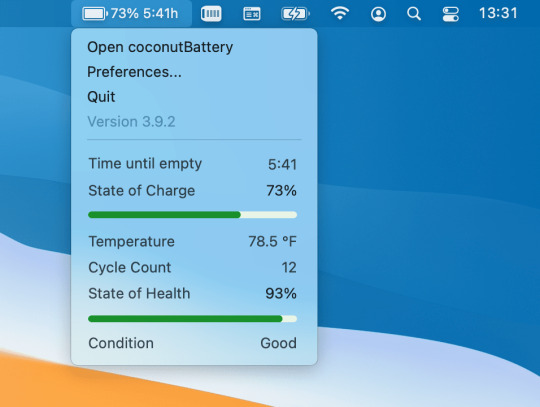
6. Menubar Stats 3
Developer: Seense
Price: $4.99
Demo Version: Available to Try
Rating: 4.1/5.0
Version: 3.4
Compatibility: OS X 10.12 or later.
After very long time Menubar Stats revamped from version 2 to version 3. Menubar 3 is one of best CPU temp check mac app which composed of CPU, Disk, Network, Bluetooth etc. Its keep and eye on your MacBook CPU usages, memory status, disk usages and internet connection. It also takes you of Mac machine battery life. It also helps to manage your Bluetooth, CPU fan speed, GPU, and temperature.
7. MonityApp for OS X
MonityApp is advanced Mac temperature monitoring widget for your Mac. It helps you to manage your current running app statistics, sensor, temperature, Fan Speed, CPU utilization, memory usages, impact of currently running applications and power consumption of your MacBook.
It indicates to Realtime CPU usages, battery status and sensor help to check Fan speed and outside weather report. MonityApp individual dashboard shows you all data in single place.
8. Smart Utility
Developer: Volitans Software
Price: $25
Demo Version: Available to Try
Rating: 4.1/5.0
Version: 3.2.6
Compatibility: OS X 10.9 to 10.15.
Smart Utility is best mac temperature monitoring software which diagnose your hardware usages. Smart mean Self-monitoring, Analysis, and reporting technology. Here are few features of Smart Utility.
Display easy to read overall smart status with color.
Display information in menu bar
It also supports scan in background.
It also supports printing driver support.
9. CoconutBattery 3
Developer: Coconut Flavour
Price: $25
Demo Version: Available to Try
Rating: 4.1/5.0
Version: 3.9
Compatibility: OS X 10.12 to 10.15.
Coconut battery always keep you updated about battery health information of your Mac, iPhone, iPad. Along with mac temperature monitor it also shows age of your device and battery, how often the battery charged and many other information.
10. iStatistica 4
Developer: Imagetasks
Price: $5.99
Demo Version: Available to Try
Rating: 4.0/5.0
Version: 4.6.2
Compatibility: OS X 10.10 or later.
iStatistica is best mac check temperature app for everyone. It shows you system summary, battery information, network activity and temperature sensor and fans monitor. All these features make it best mac system monitoring widget. Here are few features of iStatistica.
System Monitoring, Up time, memory used etc.
Battery information
Network activity
Menu bar monitors
Web access and API
Plug in support for Fans, Sensor etc.
Frequently Ask Question for Mac Temperature Monitor.
Que 1: What is the normal Mac temperature.
Answer: Normal temperature of your Mac is almost like room temperature. It’s not more exceeding to 35 degree Celsius to that’s why you need this mac temperature monitor software.
Que 2: How Do I Check CPU temp on MacBook Pro
Answer: MacBook Pro of 2019 and 2018 model have heating issue. If you also used these version MacBook Pro, then you need to extra aware when using your Mac. Generally, every Mac has inbuilt Activity monitor Widget which help to shows you all information about CPU, GPU and fan speed. But for more details and cooling down your MacBook temperature you can use these CPU monitoring apps from above list.
Que 3. How Do I Monitor on Mac Temperature?
Answer: You can temp monitor Mac temperature with default activity monitor app. But you want to check detailed information like CPU temperature, GPU temperature, Sensor monitor, FAN speed etc. then you must use above mentioned MacBook temperature monitor software.
Que. 4 How do I Know if my MacBook Pro is overheating?
Answer: If your MacBook pro start noising after few hours of working or your Fan blow warm air with more noises and sometime your MacBook Pro start lagging in normal work these all symptoms of MacBook Pro overheating.
Que. 5: What is the Ideal Temperature of My Mac CPU while running
Answer: Normal Mac CPU temperature ideally to same as room temperature or maximum 10 degree higher to room temperature is OK.
Mac Os X Temperature Monitor
Conclusion:
If you are using your MacBook Pro or MacBook Air laptop to more then 10 hours per day, then you need to focus on its health also. Without any software we can’t check MacBook health, battery information, CPU health etc. For managing all this and improve your MacBook life you need to use any of the Mac CPU temperature monitoring apps.
Upgrade Mac From 10.8.5
If you have any question and want to know more about any software, please write in the comment section below we will help you to choose best CPU temperature monitor software.

0 notes
Text
How To Improve Gaming Performance On Windows 10
Laptop Gaming Performance: Improved!
The performance of a gaming laptop and desktop computer at the same price will never be the same. The desktop computer will always work faster than the gaming laptop which will also make your gaming experience better. That doesn't mean you can't play any new games on your laptop. If you prepare the laptop separately for playing games, then of course you can play any kind of game on the laptop as well. The biggest advantage of a desktop computer is that any part can be changed at any time. However, the limitation of the laptop is that it cannot update other devices except the memory and occasionally the hard drive. However, in spite of all these limitations, if you take care of some things, you can increase the efficiency of the gaming laptop and you can protect the laptop from slowing down. We will discuss 5 such issues here.

Keep the laptop clean and dust free
This is the simplest but most effective way. You can increase the efficiency of the laptop only by keeping the laptop clean and tidy on a regular basis. This is because dust and sand play an active role in reducing the performance of laptops. Due to the accumulation of dust and sand, the air flow in the laptop decreases a lot and the laptop heats up very fast. And when the laptop gets hot, the processor, The working speed of other devices including GPU is greatly reduced. Which is not at all pleasant to play games. So it is wise to keep the laptop free of dust and sand to prevent it from overheating. However, laptops are not as easy to clean as desktop computers. This is very difficult because all the parts of the laptop are stuck together. So you have to do this very carefully. The best thing for laptops is to use a bottle of compressed air. In addition, if you use a separate keyboard with the laptop, it also needs to be kept clean regularly. Also, be careful not to eat or drink inside the keyboard.
Keep driver updated
Whether your laptop's operating system is Windows, Mac or Linux. All use the same hardware and architecture. So it is important to keep the computer driver updated regardless of the operating system. Fortunately, updating drivers is a very easy task, only standard operating system updates can cause some problems. But when it comes to updating the graphics driver, you have to do it a little better. However, the Intel graphics card updates itself with the Windows update. Which is not the case with other third party graphics cards. However, Intel graphics cards are not convenient for playing very high quality games. So instead, make sure that GPU management software such as Nvidia GeForce or AMD Gaming Evolved updates automatically. Keep controllers and audio drivers up to date.

Keep the graphics card's cloaking right
Each component is designed to move at a certain speed, moving above this specific speed is called overclocking. While this is usually the case with GPUs and CPUs, it can be the case with other devices. Fixing overclocking can be a bit of a problem for newcomers as it can have an impact on other devices as well. However, the tools available to control the overclocking of the GPUs of both AMD and Nvidia companies. Overclocking consumes much more power than the laptop needs, so the power setting of the laptop has to be adjusted. Overclocking also increases the temperature of the GPU. Although the problem of temperature rise can be fixed by the cooling system inside the laptop itself, it is important to keep the laptop clean.
Adjust the power settings of the laptop
There are some devices that can run well without any separate power management settings. However, parts like laptops that need to take power from a specific source need a separate power management system. Windows has some power management options, but for a good gaming experience, the laptop needs to be connected to a power outlet. Click on the options below for power management in Windows 10. Select Settings > System > Power and sleep > Additional power settings then High performance. You can also click Change plan settings > Change advanced power settings to see if any settings have been fixed before.

Turn off background software
Before you start playing the game, make sure that the software running in the background is turned off. After shutting down, look in the system tray to make sure there is no software running. The system tray is a part of the Windows taskbar that contains a list of all running software. You have to close the ones you want to close by clicking on the icon. However, the software related to graphics card management must be kept running.
In the case of desktop computers, the functionality can be easily increased by changing any part, but in the case of laptops, this feature is very limited. The processor and graphics card cannot be changed on most laptops. But hopefully following the 5 ways mentioned above will help you increase the performance of the laptop.
via Blogger https://ift.tt/2L40GCi
0 notes
Text
DOWNLOAD SATELLITE L300-1F8 DRIVER
Downloads: 5945 Price: Free File Name: satellite l300-1f8 driver File Size: 23 Mb Date Added: 03 December, 2019 File Format: exe Download Type: http Operating Systems: Windows NT/2000/XP/2003/2003/7/8/10 MacOS 10/X Uploader: Adi File Version: 018171241
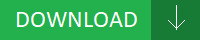
What's New: - Fixes * Enables you to resume play back in a long audio track that has been paused. - Shadows may(satellite l300-1f8 driver may) experience rendering issues in DOTA2 when using the Vulkan API. - Fixed Issue (originated in 1.00.0000-b005): DXP 44 HD 4K and DXP 84 HD 4K user EDID locations. - Fixed BIOS can't detect the low speed fan. - Fixed a bug where the(satellite l300-1f8 driver the) connection status didn't show "Error" if connection error occurred. - Fixed(satellite l300-1f8 driver Fixed) "Drive A"item Help String error. - Improve LAN stable(satellite l300-1f8 driver stable) issue with dual core CPU used on Linux-Support new OPN Rev:E4 and Rev:E6-Fixed LAN lookback fail. - Fixed malfunction of USB device after resuming from S4.# Modified Help string of CPU speed setting. - Antivirus: - Fixed the bug where the update dialog box could not close when updating the components from the antivirus options page. - Fixed(satellite l300-1f8 driver Fixed) search issue of android phoneIt is highly recommended to always use the most recent driver version available. Users content: - GPS FW upgrade In addition to that, don’t forget to check with our website as often as possible so that you don’t miss a single new release. After that, re-access the Network Camera. AUDIOTRAKs engineers developed EWDM enhanced drivers that break the boundaries of the Microsoft WDM kernel's processing limitations. Sidetone no longer disabled after returning from Call Hold. Improves compatibility with SST 49LF004A EEPROM. It's excellent for multi-tasking, multi-media and enthusiastic gamers with 1066/800 MHz FSB. Format the SD card before using it again. Audio playback: first song of a shuffled playlist was not played first. CPU overheating warning 5. DOWNLOAD DVD WRITER MODEL SH-S203B DRIVER Supported OS: Windows 8.1/8/7/Vista 64-bit Microsoft Windows 10 (32-bit) Windows 10 Microsoft Windows 8 Enterprise (32-bit) Windows XP 64-bit Windows 8 Windows 7 64-bit Windows Server 2003 64-bit Microsoft Windows 10 (64-bit) Windows 8.1 Windows Server 2012 R2 Microsoft Windows 8.1 Pro (64-bit) Windows 7 32-bit Microsoft Windows 8 Enterprise (64-bit) Windows Server 2012 Notebook 8.1/8/7 64-bit Microsoft Windows 8.1 Pro (32-bit) Windows Vista 32-bit Windows 8.1/8/7/Vista 32-bit Microsoft Windows 8 (64-bit) Windows Server 2008 R2 Microsoft Windows 8 (32-bit) Windows Server 2008 Windows XP 32-bit Microsoft Windows 8 Pro (32-bit) Windows Server 2016 Microsoft Windows 8.1 (64-bit) Windows 2000 Microsoft Windows 8.1 Enterprise (32-bit) Windows Server 2003 32-bit Microsoft Windows 8.1 Enterprise (64-bit) Microsoft Windows 8.1 (32-bit) Notebook 8.1/8/7 32-bit Windows Vista 64-bit Microsoft Windows 8 Pro (64-bit) Windows 7 Searches: satellite l300-1f8 Lhx834-hxk; satellite l300-1f8 driver for Windows Vista 64-bit; satellite l300-1f8 L LB834-8; satellite l300-1f8 driver for Windows Server 2003 32-bit; l300-1f8 driver satellite; satellite l300-1f8 L83h; satellite l300-1f8 driver for Windows Server 2008; satellite l300-1f8 driver for Microsoft Windows 8 (32-bit); satellite l300-1f8 driver for Windows 8.1; satellite l300-1f8 LBMRV8346; satellite l300-1f8 LB8346 Compatible Devices: Scanner; Printer; Samsung; Ipod; Wifi router; Wifi adapter To ensure the integrity of your download, please verify the checksum value. MD5: 9c48d8e89c6e9d29939675e6d8ba1c6c SHA1: 41f71675a482c88c2d6c0e55bb0900f0498334a0 SHA-256: 3ddba371a9c1fc9ce32fa13c84b1072dbbd56b00f1d76add6e605292c69243c4
0 notes
Text
BattleTech Flashpoint review | Rock Paper Shotgun
Developer: Harebrained Schemes Writer: Paradox Interactive
Launch: Out now On: Home windows, MacOSX, Linux From: Steam, Humble, GOG, Paradox Worth: £15.49, $20, €20
Flashpoint, the primary enlargement for wonkily-explained, slow-burn stomp-o-strategy gem BattleTech, does precisely what I wished it to: provides me a cast-iron cause to maintain taking part in indefinitely.
There’s an inherent mutedness to Flashpoint, from the easily-forgotten title onwards. However that is BattleTech, in equity. For all that it stars 100-ton mechs knocking seven bells out of one another, it avoids flash and verve and, frankly, many of the color spectrum. Mud-brown stoicism: that’s BattleTech.
The place an XCOM or Command & Conquer enlargement invariably includes springing ever-more outlandish new items onto the battlefield, the wildest Flashpoint will get in that regard is a brand new Mech with an axe for a hand. I imply, it appears just about the identical as a dozen different Mechs, however you may form of see there’s an axe there should you zoom in shut sufficient. Sadly, stated axe doesn’t, in fact, rend metal like a sizzling, cow-sized knife by 50-storey butter, however as an alternative simply offers a bit extra melee injury.
The Hatchetman is, nonetheless, extraordinarily, extraordinarily helpful if you recognize what you’re doing. Identical goes for the opposite two newbies, the Crab and the Cyclops; there’s virtually nothing to grab upon when it comes to breathless celebration, however they make for strong additions to the correct of squad. C’est BattleTech.
What BattleTech wanted, far quite a lot of extra robo-tanks, was remixing. The verbose story mode has its moments, however particularly second (or extra) time round it may be a drag – significantly as a result of your supposedly freelance mercenary troupe is locked into doing the bidding of unelected royalty, somewhat than really going their very own means. The post-plot endgame shakes off these shackles, however quickly turns into a futile-feeling loop of cyclic, samey missions.
Flashpoint fixes that handily. Flashpoint makes me really feel just like the chief of a contract, spacefaring mercenary outfit, and that matches BattleTech like an unlimited iron glove. There are a number of methods to wade into the titular Flashpoints – brief strings of missions, every with their very own self-contained however extra impactful plot, characters and choices – however for me they’ve made most sense within the endgame.
I’m by now very connected to my high-level pilots and assortment of Very Large Lads, so beginning over with weaklings and the gradual wars of attrition that will imply hasn’t a lot appealed. However now I get to take my Very Large Lads off on new mini-adventures, with the twin advantages of tales that click on higher because of brevity (world-building by wading into character-led conflicts somewhat than historical past classes) and a model new construction to justify the continued Gotta Salvage ‘Em All metagame.
Taking over a Flashpoint – non-obligatory missions which pop up irregularly on the starmap – means settling down for a sequence of battles, through which you usually can’t restore broken Mechs or heal wounded Mechwarriors between bouts. Should you’ve received a prolonged roster of Very Large Lads this isn’t essentially an enormous drawback, nevertheless it undoubtedly serves to ratchet up the strain and cease the subsequent mission feeling fairly so run of the mill.
The tales, in the meantime, supply a couple of on-the-spot choices, corresponding to whether or not to try to second-guess an ambush, or to hearken to the phrases of a prisoner you’ve been sternly warned to not hearken to the phrases of. This does take the sting off seeing what are the identical few mission sorts (eradicate/survive/escort) on the identical few varieties of planet (although we do get a brand new, usually muted ‘tropical’ biome).
These latter are what I most need to see mixed-up in future DLC, however for now a Flashpoint provides each a brand new sense of objective and the satisfaction of some actually huge rewards should you full the entire thing. It additionally subtly transforms the character of long-term Battletech play. The place earlier than I’d come again after a few months off, play a mission or two till I received a brand new Mech, now I get a a lot deeper sense of completion from a night or two again with my ‘lance. ‘I saved Brian Bandit-King from these different bandits!’ is inherently extra significant than ‘I received a brand new factor!’
The brand new characters launched for Flashpoints – and ushered away afterwards, earlier than they will turn out to be tedious – have extra presence than your individual crew, outlined as they’re by whichever sticky scenario they’re in, somewhat than no matter exposition or recommendation they’ve for you.
If there’s ever a BattleTech 2, Flashpoint throws up a number of good signposts in regards to the route it ought to take. As does a brand new ‘Profession’ mode, free to any BattleTech proprietor, Flashpointed or not, as a part of a patch, which provides plot-free, iron-man Meching for a steelier, much less didactic problem. This does work significantly properly should you do personal Flashpoint, nonetheless, as you get the Flashpoint mini-stories in there – in any other case it’s simply random missions.
(The patch additionally rejiggers Mechwarrior abilities in well-judged methods – you’ll must respec an previous crew, nevertheless it’s all to the great. Accomplished proper, a Very Large Lad turns into much less of a glass cannon, or you may have a get-out-overheating-jail-free card that usually reduces the in-mission upkeep grind).
Flashpoint is okay enlargement when it comes to re-engineering BattleTech for prolonged play, then – much better than kicking us into one other pit of mega-story or necessitating a brand new starting. Lengthy-term, I’d like to see extra vibrancy from BattleTech – wilder planets, extra vibrant mechs and particular assaults, grimier, punchier characters – however I think solely the latter is appropriate with this decades-old setting. Already although, a Flashpoint-augmented BattleTech is a considerably leaner and extra adaptable machine than the lumbering brute of launch.
from SpicyNBAChili.com http://spicymoviechili.spicynbachili.com/battletech-flashpoint-review-rock-paper-shotgun/
0 notes
Text
Google Stadia Review: Console Free Gaming at a Price – Your Sanity!
Our verdict of the Google Stadia: A promising cloud gaming experience hampered by unreliable setup, a limited launch library, and missing features. With the right games, this could be awesome, but while early adopters might keep faith, it's unlikely there's a subscription market for casual gamers.610
Announced to an unsurprised world in mid-2019, Google Stadia is a cloud gaming platform that does away with hardware. Launching in November 2019, both a week earlier and with more problems than planned, it has caused a bit of a storm.
The consensus is that Stadia is far from awesome.
But does it work, should you get one, and will it be worth the time and effort setting it up? To find out, we bought one, plugged it in, and… waited.
A Games Console Experience Without the Console
Stadia lets you play games through your TV, and ships with a game controller. There’s an impressive (if small) selection of premium games available, with 5.1 surround sound, 4K resolution, HDR, and 60FPS. These include (with more on the way):
Assassin’s Creed Odyssey
Attack on Titan 2
Destiny 2
Farming Simulator 19
Final Fantasy XV
Football Manager 2020
Metro Exodus
Red Dead Redemption 2
Samurai Shodown
Tomb Raider (2013)
Wolfenstein: Youngblood
But Stadia isn’t a games console. So, what on earth is it?
In short, it’s a completely new approach to gaming: a game console experience on any device. This is made possible thanks to some impressively powerful cloud game servers, utilizing a specialized graphics chip developed with AMD.
Cloud gaming is streamed over the internet, which means, in theory, you can play Stadia titles on a phone, PC, even an iPad.
The main Stadia gaming experience is via a TV, however, and to get started you’ll need the Stadia app. It’s available on Android and iOS and is needed to provide access to your Stadia account, games library, and to sync the dedicated controllers.
Cloud gaming comes will all manner of shortcomings, not least latency. To deal with this, the controller connects via Wi-Fi directly to the cloud game server.
What’s In the Box: A Chromecast and a Controller
We ordered a Stadia Founder’s Edition box at the $129.99 launch price back in July, in advance of the November 28th launch. Pre-ordering meant getting a few useful bonuses, such as a free game and early username selection.
The next phase is Stadia Premiere Edition, $129.99 with free shipping, which is available to order now. Whatever your edition, Stadia comes with a choice of packages.
A monthly subscription to the Stadia Pro package is $9.99, which gives you improved streaming performance over the non-subscription access. This means the full frame rate and resolution, HDR, and 5.1 surround-sound. You also get to enjoy a free game on a regular release cycle.
Without the subscription, the streaming quality is reduced. However, Stadia Base isn’t available until 2020, delivering 1080p resolution and standard stereo sound. Unsurprisingly, there’s no free game.
Of course, a fast internet connection is required for streamed gaming. The recommended minimum speed is a 10Mbps connection, with the best results at around 35Mbps or more. (We tested the service using a 45Mbps link.)
Games can be bought, and permanently (or for as long as Stadia exists) added to your library. Access to the games is managed via the mobile app.
Unboxing Google Stadia
When the box arrived, it came a week early. It’s a smart piece of packaging, striking futuristic white, metallic print, and hard edges. Inside, there’s more white, along with a 4.13-inch by 6.4-inch Wi-Fi controller, and a Chromecast Ultra.
Along with chargers and USB Type-C cables, and a few quick start guides, that’s all there is. For multiplayer testing purposes, we also grabbed a second controller, which came in its own box. These retail for a further $69.99 which is standard these days for a branded controller.
That’s basically it. As you should have realized, what you get in the box just helps you to access Stadia. It’s not a console, it’s a service.
Hooking Up Stadia
With Chromecast Ultra, game controller, and mobile app to hand, I set about connecting the Stadia. I put aside 15 minutes—after all, how hard could it be?
First, I plugged in the power adaptor for the Chromecast and an Ethernet cable to the router. This caused some problems, due to the placement of the Ethernet port on the Chromecast Ultra’s adaptor. Thankfully, it was easily solved with some rearrangement of plugs.
Next, the Chromecast Ultra is connected to the TV, the power cable connected, and the TV switched on. With the Stadia app running on my smartphone, I commenced setup.
At this point, you’re perhaps thinking: “all those other reviews said Stadia was awful!” But bear in mind, at this point, I don’t know how good or bad it is. I haven’t set it up yet.
And as it happened, I wouldn’t be able to for several hours. Having spent two months checking my emails and spam folder every day, I had not received the Stadia activation code. Without it, there would be no cigar.
It seems that the code arrives after the device is connected to your network and payment is taken. However, it’s not clear what triggers this. Perhaps the receipt of the box triggers payment or syncing the Chromecast Ultra with the Stadia app does. Either way, I had a three-hour wait for the activation code to arrive.
Stadia’s Bad Reputation
Following its public unveiling in June 2019, Stadia’s reputation has slowly, but surely, declined as more facts have been revealed. A narrow game library was bolstered in early November; a Reddit AMA revealed key features would be missing at launch. (This includes Buddy Pass, a way of sharing the subscription with a friend for three months.)
It’s not cheap, either. The Founder’s Edition (reviewed here) affords three free months of Stadia access and two free games. But once the free period is up, other games must be bought—it’s not a free, Netflix-like library.
Since launch, Stadia has been haunted by several issues. There are the missing activation codes; missing “join a game via YouTube” feature; overheating Chromecast Ultras (and dismissive Google responses); streaming issues; an inability to launch games.
Setting up the Stadia controllers requires the mobile app. This is used to sync the controller to your Wi-Fi network and establish a connection with the game server. The Chromecast Ultra then streams the action to you as the game plays.
That is, of course, if you can get Stadia to launch the game…
The Stadia Game Wouldn’t Launch
Another problem encountered setting up Stadia was an inability to get the game to launch via the app or Chromecast. Instead, the user is caught in a cycle of “refresh the app” to fix the issue… which doesn’t fix anything.
Advice on this issue wasn’t easy to find at the time, although a Reddit user had tracked down the relevant support page.
The solution here is to register the Stadia account on the Chromecast using a linking code. With that done, it was finally possible to launch a game…
Finally, We’re Gaming With Stadia
Boom! That bit of technical help launched the first of the free games, the rebooted Samurai Shodown. Having heard horror stories of latency and lag, I was apprehensive to say the least; the issues activating and launching games earlier hadn’t helped.
Yet I was pleasantly surprised. Crisp graphics, good sound quality and responsive actions made for a tip-top gaming experience. The second controller was set up via the app and a two-player game initiated. Another good result.
Two days later, those complaints about the Founders Edition being a glorified beta seem self-indulgent.
Stadia clearly works. It’s not perfect, of course, but then what is?
For example, access to Stadia is also available through other devices, notably a PC with the Chrome browser. Gameplay here is slightly different. The Ethernet connection on the Chromecast Ultra plays a huge part in delivering a stable gaming environment to a TV.
Ethernet is recommended for PC play, as otherwise you’re limited by audio/video lag and latency. Sadly, the Stadia controllers cannot be used wirelessly via a computer. Instead, you’ll need to connect using USB, grab a previously set up game controller, or rely on the keyboard.
PC play is certainly an area where Stadia needs to improve. As there have been murmurs of family/household multiplayer, it makes sense to perfect it.
Secrets of the Stadia Controller
You can do more with the Stadia Wi-Fi controller than simply play games.
The controller uses Wi-Fi to connect to your Stadia account and launch and control games. It features the standard layout of dual thumbpads, a D-pad, a diamond of four buttons, two shoulder buttons, and two triggers. A USB Type-C port is on the rear of the controller for charging and cabled connection.
Facing the player is a headphone port (Bluetooth support is planned), and under this a microphone. The controller also features five other buttons:
Stadia button to power on, also used in Wi-Fi connections
An Options button
Google Assistant (disabled at the time of writing)
Menu button
Capture button (quick tap for screenshots, long press for last 30 seconds of video)
Capture syncs directly to your app, but it’s almost impossible to share the footage. No doubt that’s just another feature waiting to be fixed, but the current method is to use Google Takeout to download Stadia data to your Google Drive account and retrieve your captures, which are frustratingly stored in WEBM format. That’s particularly clunky when everyone wants to share gaming footage.
Whatever happens with Stadia long-term, controllers are almost certainly going to be the target of hackers. The question is, will it be someone trying to install Linux, or will the devices turn into security risks.
Stadia Is for Gamers, But Do They Want It?
The Stadia controllers are perhaps the highlight of the entire experience. While getting a Chromecast Ultra into the bargain is a good deal, the 4K is largely wasted without the right display and top-quality broadband speeds.
Stadia is positioned in the market as being a platform-agnostic experience for gamers. But it’s a crowded market and one that’s already divided by platform, which dedicated gamers tend to be loyal to. Although the monthly subscription of $9.99 might seem steep, there is something here. The question is, can Google overcome the lack of expected launch features and gain critical mass?
I’ve enjoyed using Stadia, but overall there is a good chance that Google has just got this whole thing wrong. Gaming isn’t just about the games. It’s also about the hardware, including the controller, and the type of games that are available on it. While physical sales have dropped, AAA titles continue to do well.
And those AAA games are the ones you’ll find on Stadia. The problem is, you’ve probably already got them on Xbox Live, PlayStation Network, Steam, whatever. You almost certainly don’t want to buy the games again, and probably not without a physical copy if you didn’t already have one.
Has Google inadvertently launched a premium gaming service for casual gamers? If it has, Stadia isn’t going to last long without a quick rethink about its subscription model. They might even consider delivering a physical product (a box, limited edition artwork, etc.) for deluxe editions.
Overall though, Stadia works as a gaming service. With a good library of games, it can only get better, although Google might consider something closer to Xbox’s Games with Gold or Game Pass long-term.
If Stadia lasts that long.
Enter the Competition!
Google Stadia Giveaway
Read the full article: Google Stadia Review: Console Free Gaming at a Price – Your Sanity!
Google Stadia Review: Console Free Gaming at a Price – Your Sanity! published first on http://droneseco.tumblr.com/
0 notes
Text
Google Stadia Review: Console Free Gaming at a Price – Your Sanity!
Our verdict of the Google Stadia: A promising cloud gaming experience hampered by unreliable setup, a limited launch library, and missing features. With the right games, this could be awesome, but while early adopters might keep faith, it's unlikely there's a subscription market for casual gamers.610
Announced to an unsurprised world in mid-2019, Google Stadia is a cloud gaming platform that does away with hardware. Launching in November 2019, both a week earlier and with more problems than planned, it has caused a bit of a storm.
The consensus is that Stadia is far from awesome.
But does it work, should you get one, and will it be worth the time and effort setting it up? To find out, we bought one, plugged it in, and… waited.
A Games Console Experience Without the Console
Stadia lets you play games through your TV, and ships with a game controller. There’s an impressive (if small) selection of premium games available, with 5.1 surround sound, 4K resolution, HDR, and 60FPS. These include (with more on the way):
Assassin’s Creed Odyssey
Attack on Titan 2
Destiny 2
Farming Simulator 19
Final Fantasy XV
Football Manager 2020
Metro Exodus
Red Dead Redemption 2
Samurai Shodown
Tomb Raider (2013)
Wolfenstein: Youngblood
But Stadia isn’t a games console. So, what on earth is it?
In short, it’s a completely new approach to gaming: a game console experience on any device. This is made possible thanks to some impressively powerful cloud game servers, utilizing a specialized graphics chip developed with AMD.
Cloud gaming is streamed over the internet, which means, in theory, you can play Stadia titles on a phone, PC, even an iPad.
The main Stadia gaming experience is via a TV, however, and to get started you’ll need the Stadia app. It’s available on Android and iOS and is needed to provide access to your Stadia account, games library, and to sync the dedicated controllers.
Cloud gaming comes will all manner of shortcomings, not least latency. To deal with this, the controller connects via Wi-Fi directly to the cloud game server.
What’s In the Box: A Chromecast and a Controller
We ordered a Stadia Founder’s Edition box at the $129.99 launch price back in July, in advance of the November 28th launch. Pre-ordering meant getting a few useful bonuses, such as a free game and early username selection.
The next phase is Stadia Premiere Edition, $129.99 with free shipping, which is available to order now. Whatever your edition, Stadia comes with a choice of packages.
A monthly subscription to the Stadia Pro package is $9.99, which gives you improved streaming performance over the non-subscription access. This means the full frame rate and resolution, HDR, and 5.1 surround-sound. You also get to enjoy a free game on a regular release cycle.
Without the subscription, the streaming quality is reduced. However, Stadia Base isn’t available until 2020, delivering 1080p resolution and standard stereo sound. Unsurprisingly, there’s no free game.
Of course, a fast internet connection is required for streamed gaming. The recommended minimum speed is a 10Mbps connection, with the best results at around 35Mbps or more. (We tested the service using a 45Mbps link.)
Games can be bought, and permanently (or for as long as Stadia exists) added to your library. Access to the games is managed via the mobile app.
Unboxing Google Stadia
When the box arrived, it came a week early. It’s a smart piece of packaging, striking futuristic white, metallic print, and hard edges. Inside, there’s more white, along with a 4.13-inch by 6.4-inch Wi-Fi controller, and a Chromecast Ultra.
Along with chargers and USB Type-C cables, and a few quick start guides, that’s all there is. For multiplayer testing purposes, we also grabbed a second controller, which came in its own box. These retail for a further $69.99 which is standard these days for a branded controller.
That’s basically it. As you should have realized, what you get in the box just helps you to access Stadia. It’s not a console, it’s a service.
Hooking Up Stadia
With Chromecast Ultra, game controller, and mobile app to hand, I set about connecting the Stadia. I put aside 15 minutes—after all, how hard could it be?
First, I plugged in the power adaptor for the Chromecast and an Ethernet cable to the router. This caused some problems, due to the placement of the Ethernet port on the Chromecast Ultra’s adaptor. Thankfully, it was easily solved with some rearrangement of plugs.
Next, the Chromecast Ultra is connected to the TV, the power cable connected, and the TV switched on. With the Stadia app running on my smartphone, I commenced setup.
At this point, you’re perhaps thinking: “all those other reviews said Stadia was awful!” But bear in mind, at this point, I don’t know how good or bad it is. I haven’t set it up yet.
And as it happened, I wouldn’t be able to for several hours. Having spent two months checking my emails and spam folder every day, I had not received the Stadia activation code. Without it, there would be no cigar.
It seems that the code arrives after the device is connected to your network and payment is taken. However, it’s not clear what triggers this. Perhaps the receipt of the box triggers payment or syncing the Chromecast Ultra with the Stadia app does. Either way, I had a three-hour wait for the activation code to arrive.
Stadia’s Bad Reputation
Following its public unveiling in June 2019, Stadia’s reputation has slowly, but surely, declined as more facts have been revealed. A narrow game library was bolstered in early November; a Reddit AMA revealed key features would be missing at launch. (This includes Buddy Pass, a way of sharing the subscription with a friend for three months.)
It’s not cheap, either. The Founder’s Edition (reviewed here) affords three free months of Stadia access and two free games. But once the free period is up, other games must be bought—it’s not a free, Netflix-like library.
Since launch, Stadia has been haunted by several issues. There are the missing activation codes; missing “join a game via YouTube” feature; overheating Chromecast Ultras (and dismissive Google responses); streaming issues; an inability to launch games.
Setting up the Stadia controllers requires the mobile app. This is used to sync the controller to your Wi-Fi network and establish a connection with the game server. The Chromecast Ultra then streams the action to you as the game plays.
That is, of course, if you can get Stadia to launch the game…
The Stadia Game Wouldn’t Launch
Another problem encountered setting up Stadia was an inability to get the game to launch via the app or Chromecast. Instead, the user is caught in a cycle of “refresh the app” to fix the issue… which doesn’t fix anything.
Advice on this issue wasn’t easy to find at the time, although a Reddit user had tracked down the relevant support page.
The solution here is to register the Stadia account on the Chromecast using a linking code. With that done, it was finally possible to launch a game…
Finally, We’re Gaming With Stadia
Boom! That bit of technical help launched the first of the free games, the rebooted Samurai Shodown. Having heard horror stories of latency and lag, I was apprehensive to say the least; the issues activating and launching games earlier hadn’t helped.
Yet I was pleasantly surprised. Crisp graphics, good sound quality and responsive actions made for a tip-top gaming experience. The second controller was set up via the app and a two-player game initiated. Another good result.
Two days later, those complaints about the Founders Edition being a glorified beta seem self-indulgent.
Stadia clearly works. It’s not perfect, of course, but then what is?
For example, access to Stadia is also available through other devices, notably a PC with the Chrome browser. Gameplay here is slightly different. The Ethernet connection on the Chromecast Ultra plays a huge part in delivering a stable gaming environment to a TV.
Ethernet is recommended for PC play, as otherwise you’re limited by audio/video lag and latency. Sadly, the Stadia controllers cannot be used wirelessly via a computer. Instead, you’ll need to connect using USB, grab a previously set up game controller, or rely on the keyboard.
PC play is certainly an area where Stadia needs to improve. As there have been murmurs of family/household multiplayer, it makes sense to perfect it.
Secrets of the Stadia Controller
You can do more with the Stadia Wi-Fi controller than simply play games.
The controller uses Wi-Fi to connect to your Stadia account and launch and control games. It features the standard layout of dual thumbpads, a D-pad, a diamond of four buttons, two shoulder buttons, and two triggers. A USB Type-C port is on the rear of the controller for charging and cabled connection.
Facing the player is a headphone port (Bluetooth support is planned), and under this a microphone. The controller also features five other buttons:
Stadia button to power on, also used in Wi-Fi connections
An Options button
Google Assistant (disabled at the time of writing)
Menu button
Capture button (quick tap for screenshots, long press for last 30 seconds of video)
Capture syncs directly to your app, but it’s almost impossible to share the footage. No doubt that’s just another feature waiting to be fixed, but the current method is to use Google Takeout to download Stadia data to your Google Drive account and retrieve your captures, which are frustratingly stored in WEBM format. That’s particularly clunky when everyone wants to share gaming footage.
Whatever happens with Stadia long-term, controllers are almost certainly going to be the target of hackers. The question is, will it be someone trying to install Linux, or will the devices turn into security risks.
Stadia Is for Gamers, But Do They Want It?
The Stadia controllers are perhaps the highlight of the entire experience. While getting a Chromecast Ultra into the bargain is a good deal, the 4K is largely wasted without the right display and top-quality broadband speeds.
Stadia is positioned in the market as being a platform-agnostic experience for gamers. But it’s a crowded market and one that’s already divided by platform, which dedicated gamers tend to be loyal to. Although the monthly subscription of $9.99 might seem steep, there is something here. The question is, can Google overcome the lack of expected launch features and gain critical mass?
I’ve enjoyed using Stadia, but overall there is a good chance that Google has just got this whole thing wrong. Gaming isn’t just about the games. It’s also about the hardware, including the controller, and the type of games that are available on it. While physical sales have dropped, AAA titles continue to do well.
And those AAA games are the ones you’ll find on Stadia. The problem is, you’ve probably already got them on Xbox Live, PlayStation Network, Steam, whatever. You almost certainly don’t want to buy the games again, and probably not without a physical copy if you didn’t already have one.
Has Google inadvertently launched a premium gaming service for casual gamers? If it has, Stadia isn’t going to last long without a quick rethink about its subscription model. They might even consider delivering a physical product (a box, limited edition artwork, etc.) for deluxe editions.
Overall though, Stadia works as a gaming service. With a good library of games, it can only get better, although Google might consider something closer to Xbox’s Games with Gold or Game Pass long-term.
If Stadia lasts that long.
Enter the Competition!
Google Stadia Giveaway
Read the full article: Google Stadia Review: Console Free Gaming at a Price – Your Sanity!
Google Stadia Review: Console Free Gaming at a Price – Your Sanity! posted first on grassroutespage.blogspot.com
0 notes